Company Settings allows you to change your account settings, such as logo Vamoos labels and Registration details.
The Settings page is accessible via the black navigation bar, and provides a high level overview of your Vamoos account while allowing you to change many variables throughout your account at a master level.
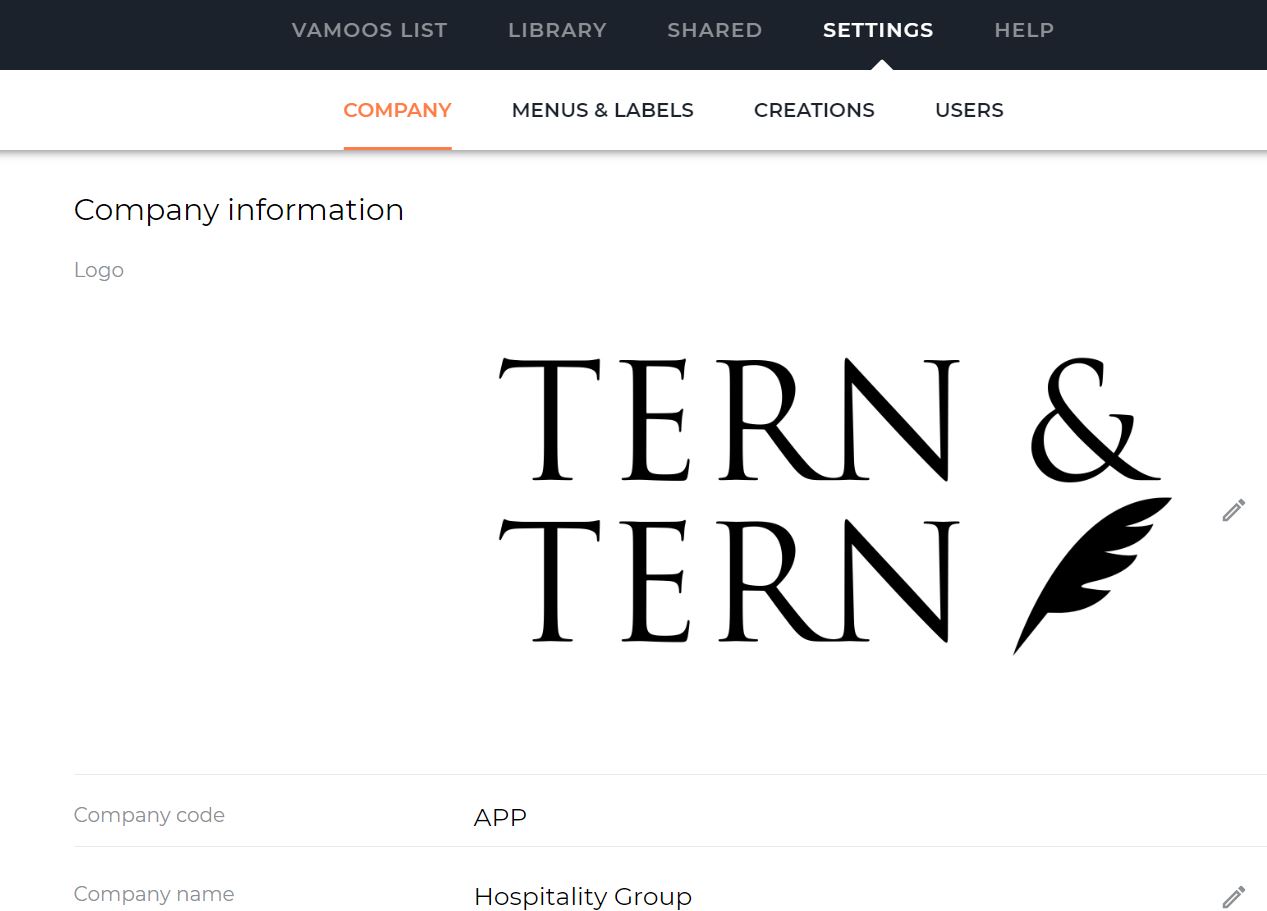
Company Information
This page shows your company’s registration details with Vamoos and is where they can be edited.
Logo: When you first sign up for Vamoos you need to upload a transparent logo image so your Vamoos itineraries are branded. This logo image can be changed at any time should you rebrand.
Creations: This page is to create and edit you Creation settings. Here you can upload Header and Footer image and well as customising the phrasing of Creation links.
Menus and Labels: Labels are what your clients use to navigate through Vamoos. Upon set up you are provided with default label titles as seen in the below image.
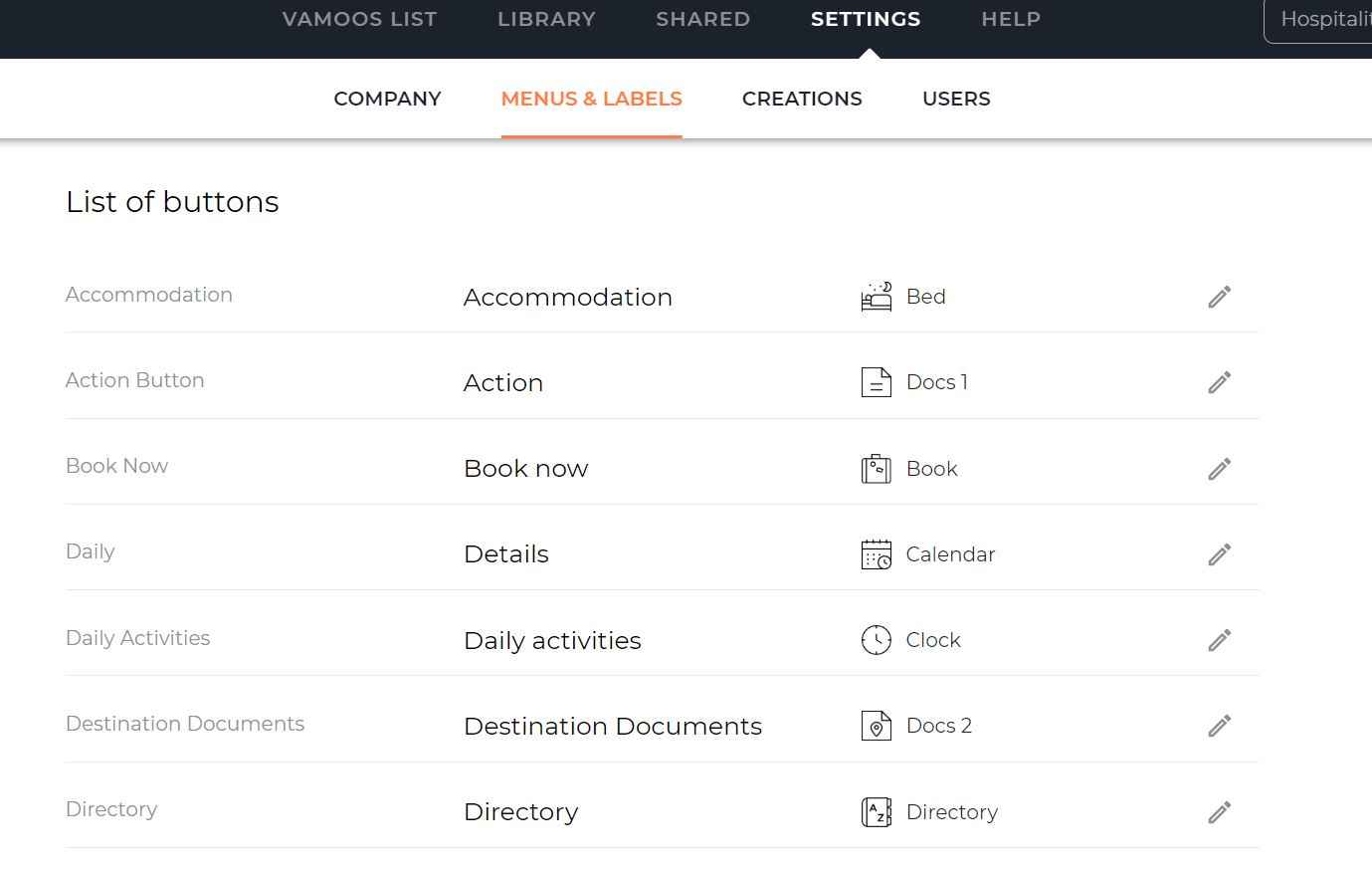
Each label name can be changed. You also have the ability to choose what icon you want to be associated with each label via the dropdown selection under the Icon column.
Labels Explained
This section will illustrate what each label represents on the Vamoos app.
Summary – This takes users to the Summary screen of Vamoos
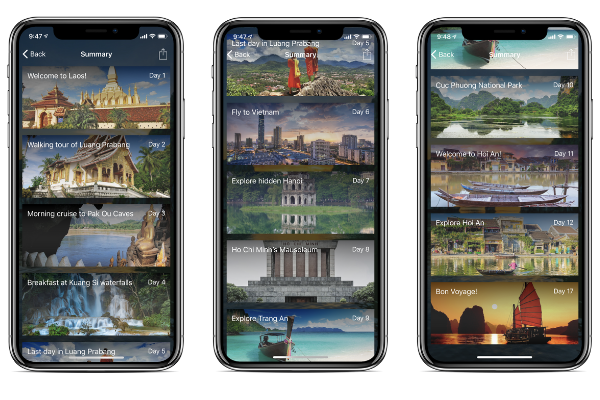
Details – This takes users to the StoryBoard content.
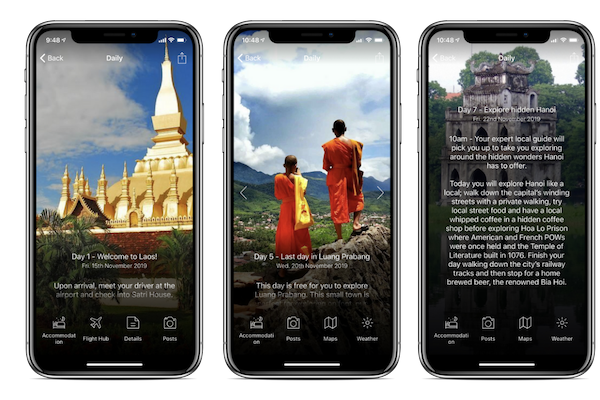
Travel Documents and Destination Documents – These are your two primary document folders you can provide on your Vamoos itineraries.
In this Label section you create default tiles for all itineraries. However, these can be changed on a case by case basis within individual Vamoos itineraries. View the Documents section here for more information.
Posts – This takes the user to an area they can upload photos and record journals and posts.
Maps – Allows your clients to explore the incredible destinations they have planned to with access to the maps section.
Weather – The weather label shows the weather at selected locations in an itinerary. The Weather on Vamoos can be set to either Celsius or Farenhieght on this page.
Flights – This takes users to their Flight-hub page.
Inspirations – Users can view any Inspirations content you have provided without the need for a notification.
Accommodation – when you attach a document to a location. If that location is associated with a Day/Detail page in the StoryBoard the file will be available. If the documents you associate with your locations are not Accommodation related, it is advised you change the default for this label for this.
Default StoryBoard View
At a company level create your default for if your homescreen of your app will show both a Summary Label and a Detail Label, or one of them.
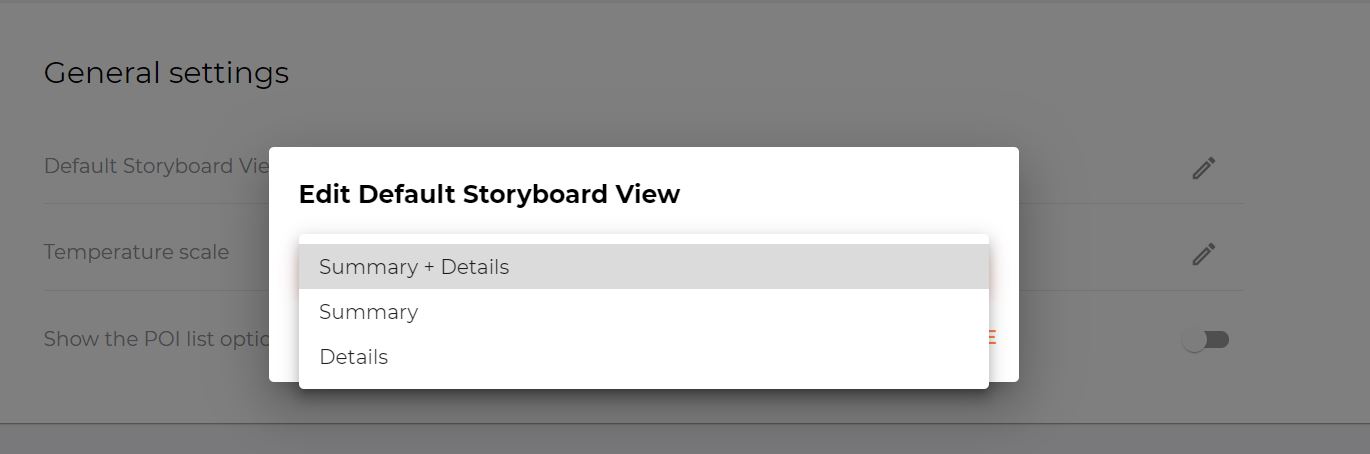
Email and Password
The final Settings page is to update the primary email for the Vamoos account and Password.
It is important the email is kept up to date so as to be able to successfully reset the Vamoos password when required.
To edit these – click on the person icon in the top right hand corner and select Account Settings.
If you have any further questions about this section of Vamoos. You can reach our support team on [email protected]. Or, take a look at our video library for further support!